First, download one of the self-extracting archives to the self-checkout machine or a flash drive that you intend to plug into the self-checkout machine.
Next, doubleclick on the self-extracting archive. You should see a screen like this:
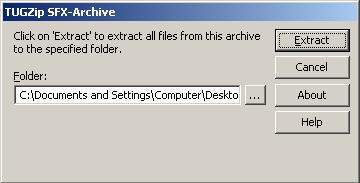
Make a note of what folder the zip file is extracting to, though it's likely extracting to the desktop.
Click "Extract", and it should quickly extract the Install(ThemeName)Theme folder to the specified spot.
Hit "Cancel" to close out the extraction window, then find the "InstallPirateTheme" folder, which is probably now on the desktop.
Open that folder, and click on the file that does what you want. I'd suggest beginning with ITGbackup.bat first, so as to create a backup of the files that will be overwritten. If anything goes wrong during this process, ITGrestorebackup.bat should make everything as it was.
After you've backed things up, choose the appropriate install -- If you want the Pirate theme, have two language options(Say, English and Español), and you're Verona, you probably want VeronaInstallPirateAsLanguage3.bat.
There are four different-sounding Pirate themes, "Pirate", which is a best-of with a couple of duets not in the other themes, and "PirateAndy", "PirateGregg", and "PirateClay" which are themes almost entirely done by those pirates.
There are also three different-sounding Pig-Latin themes, but I've only included appropriate install batch files for the "best-of" theme.
After you've moved the files onto the machine, you have to tell the software to use the correct amount of languages, so that "Pirate"/"Pig Latin"/"Zombie" actually show up.
Go to the desktop, which should look like:

Doubleclick on "XpressCheck Config". The screen should now look like:
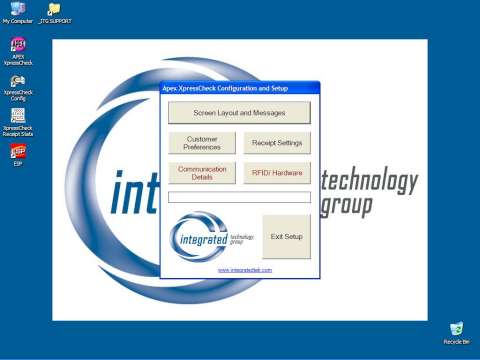
Click on "Customer Preferences". The screen should now look like:
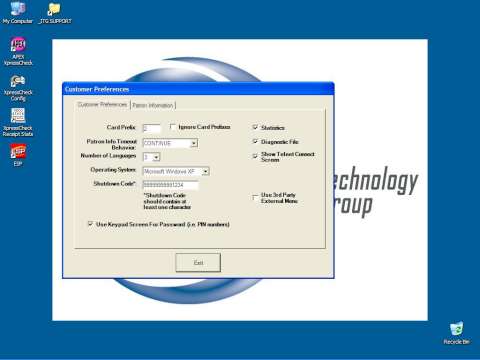
Click on "Number of Languages", and change it as needed.
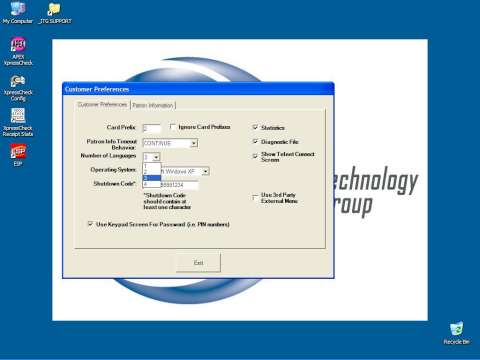
Finally, exit out of the program:
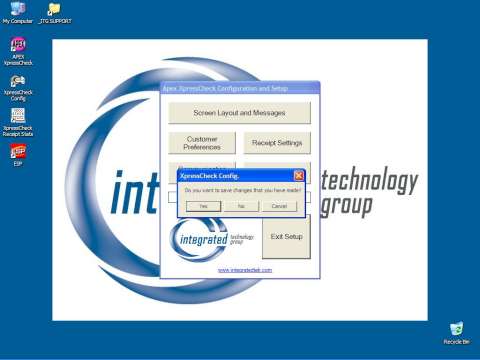
Make sure that you click "yes" when it asks you to save changes.
Reboot the machine, and the theme should be in action.